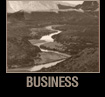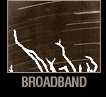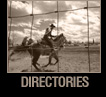Frequently Asked Questions |
Back to top
Billing |
Back to top
How will I be billed for my broadband service?
All services provided by Big Bend will be issued on a single bill (including your telephone service). With Big Bend, you will receive one bill for all your services. Big Bend Telecom bills for Internet Service one month in advance. The first month of partial service is billed on a pro-rated basis, and is included with the first bill. Both the pro-rated amount and the first full month of Service are included on the first bill the customer receives.
DSL Filters |
Back to top
What do DSL filters do?
DSL filters eliminate electric noise that you may hear when you are transmitting computer data while talking on the phone. The DSL filter is also there to protect the DSL signal from being contaminated by high-frequency noise added by analog phone devices, answering machines, etc. Your DSL modem, provided by Big Bend Telecom, has an internal line filter that allows you to plug a phone directly into the DSL modem without the need of an external filter.
How many DSL filters do I need?
You need to have a DSL filter on all telecommunications devices (telephones, fax machines, alarms, satellite receivers, etc.) that share the same phone number with your DSL line. Note: You do not install a DSL filter on the line going to your DSL modem.
Connecting Multiple Computers |
Back to top
Can I share my Big Bend Broadband connection with other computers in my home or business?
Yes, you can connect up to four computers with the DSL modem provided by Big Bend Telecom. If you need more computers connected, you will require additional equipment. You may choose to install your own home network or you can call an outside vendor for service.
Can I connect a wireless Access Point to my DSL modem?
Yes, you would connect the Access Point just like you would connect a switch or hub. Unless you are experienced with routing networks, we do not recommend installing a wireless or wired router. Your Big Bend Broadband DSL modem has a built-in router that might conflict with other routers.Does sharing a connection with another computer make access to the Internet slower?Not in most situations. Here is why: Computers separate data into very small pieces called packets and then send each packet over the Internet. One computer does not tie-up an Internet connection while sending or receiving data. Instead, all the computers on your network send and receive their small packets of data at the same time.
E-Mail |
Back to top
What would cause my password to not be accepted when I try logging into my account?
Remember that your password is case sensitive, and you must type it exactly as it was first entered into the system. Also, make sure the e-mail account name ends with @bigbend.net as for example: John.Doe@bigbend.net. If you need password assistance, contact our Help Desk at 1-800-520-0092.
Can I get my e-mail when I am away from home?
Yes, as long as you have access to the Internet. You may visit webmail.bigbend.net and log into your e-mail account. You will be prompted to login using your username and password.
How can I get additional e-mail accounts and/or more space for my e-mail account?
Each broadband package comes with single or multiple e-mail accounts and service levels. Additional e-mail accounts can currently be purchased for $5 each. Please refer to the enclosed Internet Service Prices and Features Insert for the cost of upgrading your mailbox service level or contact Big Bend Telecom’s Customer Service Department at 1-800-592-4781. Please note that upgrading your mail box(es) to the 100/300/500 MB service level gives you that total amount of space. This replaces the basic amount and is not in addition to the original amount of space provided.
What is SMTP Authentication?
SMTP Authentication is a transparent mechanism for our mail server to verify who you are. The server asks for your username and password, which your mail program passes on. If you are verified as being an authorized bigbend.net user, then you will be able to send your message.
Equipment and Installation |
Back to top
What kind of equipment do I need?
Please see the minimum system and computer requirements on page six (pg. 6). Note that you must have an Ethernet adapter in your computer. You will also need an Ethernet cable and a DSL modem, which Big Bend Telecom provides. Your DSL modem must be near an electrical outlet and a telephone jack.
Can I use my own modem?
No, Big Bend Telecom uses specialized DSL modems which we provide to subscribers. These DSL modems use “reach technology” that allows us to extend broadband coverage to subscribers by overcoming typical DSL deployment obstacles such as long or challenged loops, interference, and in-premises wiring problems.
Is the Big Bend Telecom DSL Modem mine to keep?
No, once you discontinue service with Big Bend Telecom, it is your responsibility to return all equipment, including the DSL modem, to Big Bend Telecom. Failure to return all equipment will result in a fee which is currently $225.
How do I install Big Bend Broadband?
You can install Big Bend Broadband by using the Big Bend Broadband Set-up CD and this easy-to-use Welcome Book and Installation Guide. If you have questions about the Set-up CD or the Welcome Book and Installation Guide, you may contact our Help Desk at 1-800-520-0092. The Broadband Internet Service Activation fee of $95 is currently being waived. If it is necessary for Big Bend to install your service for you on location, an additional installation fee will apply and Big Bend will not be responsible for damage to your equipment, hardware, software, or files.
Can I use a phone jack splitter at the DSL wall jack?
Yes, when using a phone jack splitter at the DSL wall jack, make sure there is a DSL filter between the splitter and any telecommunications device. Make sure there is no DSL filter between the splitter and the Tripp Lite Travel Cube surge protector.
Internet Connection and Computer Power | Back to top
Do I need to keep my computer turned on all the time?
No, you may turn your computer off whenever you like.When I turn off my computer, will I still be connected to the Internet?Your service is always on. This means that the next time you turn on your computer you will have Internet access instantly, without dialing up or using other methods to connect. The Internet will automatically be available to you as long as your DSL modem is powered on.
What is the Check Connection Icon on my Desktop?
Check Connection is a support tool used in conjunction with Big Bend Telecom’s Help Desk, 1-800-520-0092, to verify your PC network configuration and communications to the Internet. Check Connection can be accessed through your Big Bend Broadband Set-up CD and can be installed upon initial set-up or accessed directly on the CD by selecting “Run Check Connection Program Now”. Big Bend Telecom’s Help Desk will assist you in step-by-step instructions to verify your system is configured correctly.
Internet Control Mechanisms |
Back to top
What kind of security software is included?
Under myaccount.bigbend.net you are provided with a link to download the ZoneAlarm Security Suite which includes pop-up blocker, anti-virus, anti-spyware, and personal firewall protection software. This link also contains detailed information about services and software available to you. Security Suite software is limited to one download per e-mail account and can only be installed on one personal computer per download.
Can I control access to inappropriate websites?
Yes, using ZoneAlarm Security Suite (mentioned above), you can customize your Internet experience. All of our plans include a suite of security features that give you the ability to block certain types of websites, undesirable material, and Spam. These features can be set to work 24 hours a day, seven days a week, and can not be turned off by an unauthorized person. There is no additional software to buy.
Service Availability |
Back to top
Where is Big Bend Broadband service available?
In order to take advantage of Big Bend Broadband’s service, your home or business must be served by a Big Bend Telephone-equipped central office or remote site. Please call to see if your location qualifies. Currently Big Bend Broadband is not available to all homes and businesses; some locations may not qualify for the service because of distance or other line restrictions. Big Bend Telephone is continually researching and testing new technologies to improve broadband availability to all of our customers.
Speed |
Back to top
How fast is Big Bend Broadband?
Our service is capable of speeds up to 1.5 MB (megabits per second) downstream (to you) and 384 K (kilobits per second) upstream (from you). Your speed will vary according to the broadband package you choose. Please note that these are optimal speeds and your speed may vary according to distance from central office and line quality.
The Horizon plan (128K/128K) will have a download performance increase of about 2.5 times that of dial-up.
The Skyline plan (512K/256K) will have a download performance increase of about 9 times that of dial-up.
The Frontier plan (1MB/384K) will have a download performance increase of about 17 times that of dial-up.
The Summit plan (1.5MB/384K) will have a download performance increase of about 26 times that of dial-up.
For example, here is approximately how long it would take to download a 2 MB file, such as a photo or e-mail attachment: